Passerelle Ethernet pour contrôleur SIMATIC S5
Simple and fast integration of S5 technology in an Ethernet technology. Program in STEP5 display with "Process" data capture, at the same time with a single controller.Les données S5 peuvent être accédées directement via SIMATIC S7
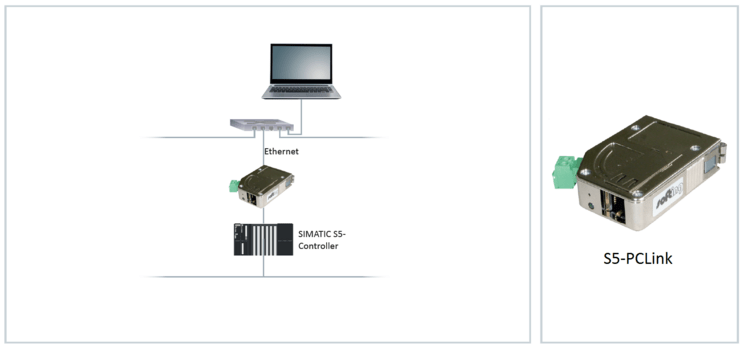

| Supported S5 controllers | SIMATIC S5 AG 90U … SIMATIC S5 AG 155U |
| S5 data types | E, A, M, DB, Z, T |
| PLC interface | SIMATIC S5 programming device port, 15-pin connector, 9.6 KBaud |
| Ethernet interface | RJ45, 100 Mbit/s and 10 Mbit/s, automatic detection |
| Communication types | AS511, RK512 (programming device connection through STEP5 and virtual COM port) ISO (H1), ISO on TCP (RFC 1006), DHCP |
| IP address | Manually configurable, via DHCP server, auto IP |
| Supported Software | Softing S7/S5 OPC Server Siemens STEP5 OPC Clients, e.g. Citect, InTouch, RSView, WinCC |
| Power supply | 24 VDC, 80 mA, from SIMATIC S5 controller or external |
| Dimensions (H x W x D) | 42 mm x 15 mm x 65 mm |
| System requirements | PC/programming device with Windows 98/Windows NT/Windows 2000/Windows XP and 10/100 MBit Ethernet |
| S5-PCLink | S5-PCLink |
Scope of Delivery
|
S5-PCLink
Step5 displays “Error 0334” when I want to establish a connection via the S5-PCLink
Please download and install the software patch s5vir122.exe from our download area.
I cannot change any settings in the S5-PCLink (e.g. IP address, name, etc….) with the S5-LanManager
Firmware version 1.03 or newer is installed in the S5-PCLink (check S5-LanManager).
Please download an update of the S5-LanManager from our web site. Replace the installed files (C:\Program Files\Softing\S5-PCLink\… ) with those from the S5LanManager_update.zip file.
Communication with the PLC is sporadically broken or cannot be established at all
On S5 PLCs of type S5U115-944 and -928B, the power sources needed by our S5-PCLink are often defective. This is indicated by a failure to connect to the PLC (green LED on S5-PCLink flashes once approx. every 4 seconds) or a broken connection at irregular intervals.
Pinging the S5-PCLink works.
Solution:
You will need a power source adapter that can be added between the PLC and the S5-PCLink, and provides the power sources.
Please contact our sales department if you need this adapter.
What is the default IP address of the S5-PCLinks (factory setting)
There is no default IP address setting. The IP address is automatically assigned by the DHCP server per default.
If there is no DHCP server available, then the module will use a random address from the IP address space 169 – … (after about 1 minute).
In case the device will not be shown in the S5-LAN-Manager then connect it directly with a crossover network cable and your PC. Please disable the Firewall. You can then configure the device in the S5-LAN-Manager. (For the operation mode this function is not necessary).
S5-PCLink is not found in the S5-LAN-Manager
Possible causes:
- IP address / port is blocked by the firewall . Please disable the firewall and then search again in the S5-LAN-Manager. Ports see below.
- A virus scanner could also block the communication, so please turn off the virus scanner.
- There is a router between the PC and the module (especially NAT router), which does not forwards the search to the broadcasts.
- If a VPN connection is used then the required ports must be free.
Ports
- 65467 (UDP): Search S5-LAN by S5-LAN-Manager/PLCVCOM
- 65467 (TCP): Search S5-LAN by S5-LAN-Manager/PLCVCOM
- 10010 (TCP): PG port ( PLCVCOM )
- 2002 (TCP): S5 server port ( VIPA )
- 102 (TCP): S5 server port ( RFC1006)
Les personnes intéressées par ce produit peuvent aussi être intéressées par :
